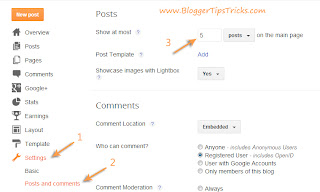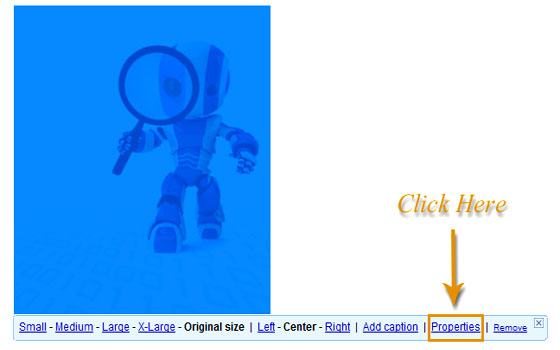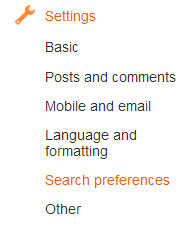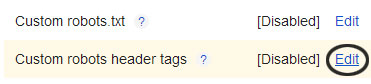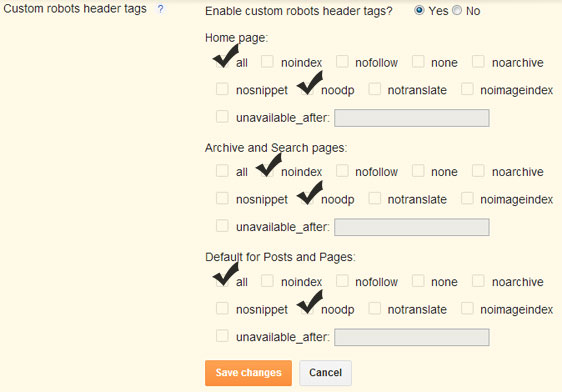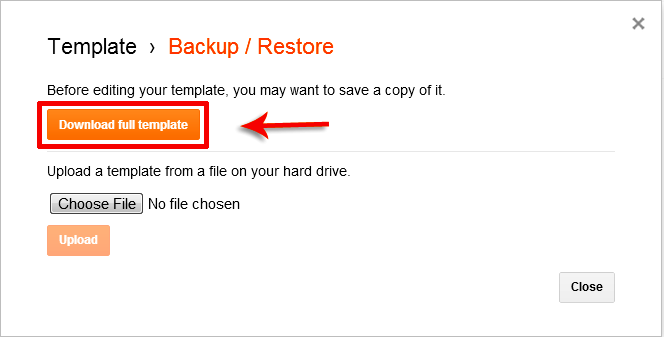If you have original and SEO friendly content in your blog, then no doubt you can surely get high ranking in search results. Writing SEO friendly blog posts is not much tough as beginners think. We just need to focus on some places where we can add keywords in our blog posts to make them optimized for search engines. Don’t forget, optimizing blog posts for search engines is not mean to compromise with content quality. We have to add keywords in a proper way so that it looks natural for our readers and for search engines too. I’ll outline 6 best locations to add keywords in blogger blog posts. Hope you would like to know them.
Optimize Blog Posts By Adding Keywords Smartly
Before I cover today’s topic, you must need to know that adding too much keywords in blog posts is not good for our blog health. We should keep it’s density below 3% for better optimization of our blog posts.
The locations I’m going to tell you to add keywords are the safest and best locations of our blog area. If you want to get your blog posts rank high in search results, then don’t miss to target below locations:
1# Starting and Ending Para of Content
Whenever you write new post for your blog, always remember to add your main keyword in first and last paragraph of your content’s. Both the locations are best for this purpose and search engines also look for keywords in these two places to decide the ranking of our blog posts.
We can add more targeted words in the form of phrases between the content to make it more SEO friendly.
Note: Don’t use same words again and again. Better to use multiple and relevant words. Using multiple related word not only protect our content from keyword stuffing penalty but also help it to appear high with multiple search terms.
2# Image Name, Alt Tag and Title Tag
We all know that images plays best role in explanation of the topic. But using images we can also optimize our blog posts even better.
We just need to optimize our images before inserting them into our posts. The better we optimize the images, the better our posts will optimize for search engines. Read below mentioned post to know best 6 ways to optimize images.
If we talk about adding targeted words in blog posts using images, then let me tell you that image’s name, title tag and alt tag are the best and prominent places.
3# Title Of Our Posts
Our post titles are the top most places to add our targeted keywords. You may listen that we should use catchy post titles to attract more readers. But with catchy post titles we should also remember to add our keywords there.
Meaningful post titles grab more audience. Not only from social sharing sites, but from search engines too.
So, always try to use meaningful and catchy post titles to boost your posts traffic.
4# Permalink of Posts
Permalink is the URL of our blog posts. It’s a killer location to add really targeted keywords.
By default, permalinks create on the basis of our post’s titles. But we can use our custom permalinks to add our keywords.
To add custom permalinks go to your Post Editor > click on Permalink from the right side menu and choose Custom Permalink. Add your main keywords there and press Done button.
Note: Always try to use only targeted keywords in permalinks. Other non important words should be ignored.
5# Post Labels
Post labels not only used to categorize our blog posts. If used smartly then we can take their benefits to optimize our blog posts too.
Stop using non keyword rich names for your labels. Named them correctly and put your really targeted words there.
If you had forgetten to insert your keywords in label’s name, then don’t worry. We can rename them too.
6# Post Comments
Many bloggers are unaware with this trick that we can use our blog comments too to add some keywords in our blog posts.
Yes, you heard it right. There are lot of benefits of blog comments and if we use them effectively then no doubt we can get higher ranking in search results.
Whenever you reply your reader’s comment on your blog, try to add some keyword phrases in your reply in a natural way that looks obvious while reading.
Note: Instead of adding your focused words try to use some long tail keywords in your comment section. In that way you can improve your keywords ranking
 21:35
21:35
 Ms
Ms