Are you going to make changes in your blogger blog template or going to include some extra HTML, CSS or JavaScript code to add more functionality to your blog like post views counter or any other widget? If yes, then wait for a minute. By saying wait, I mean you should do something before making any changes. If you don’t want any template crash during customization, you should definitely make a backup of your template in your PC. By storing a backup file, you can revert to original template if there is any mess up with your blog template during tinker with the code. It will also prevent you from losing all your hard work and precious time which you denote to design your blogger template. If by mistake you do something wrong with your template during make changes, then you will be able to go back in the previous stage easily. Now you are clear with the importance of keeping a backup file. So, let see how to backup and restore template in blogger new interface.
Note: Always make a habit of backup your blog template if you are planning to do editing in your blog template.
Backup Blogger Template
- Open your blogger dashboard.
- Point to your blog menu and select template.

- Press Backup/Restore button located at the top right corner.

- Click “Download full template” button.
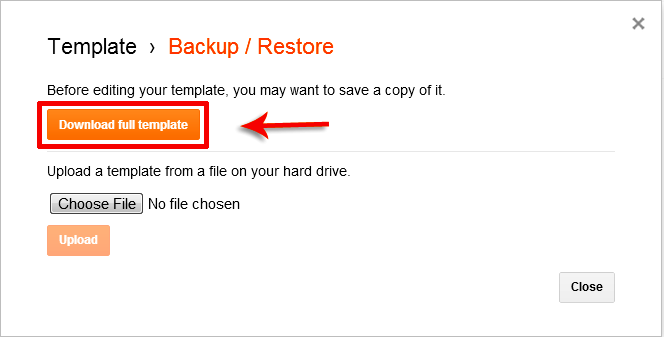
- Done!
Now you have successfully store a template backup in your PC. Keep it in a safe place where you remembered it. So that, when required you restore it without any headache. Now, let see how to restore a template.
Restore Blogger Template?
Restoring a blogger template is also as easy as backing up. Let see how to do it.
- Repeat step #1 to #3 that you do while backing up your template.
- Click on Choose File button.
- Select your backup template from the location where you keep it.
Tip: It will be an .XML file
- Now simply press the Upload button and you have done.
 03:50
03:50
 Ms
Ms




0 comments :
Post a Comment